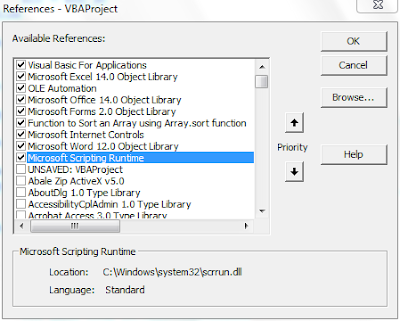One can insert an object in word by either linking or embedding. We have already seen How to Read and Edit Embedded objects using VBA, The following code will throw light on accessing a linked object from Word (Excel sheet) and editing the same.
Sub Edit_Linked_Excel_Objects()
Dim oXL As Excel.Application ' Excel App Object
Dim oWB As Excel.Workbook ' Workbook Object
Dim sWB As String ' Linked String
Dim oIShape As InlineShape ' Inline Shape Object
On Error GoTo Err_Report
Set oXL = New Excel.Application
For Each oIShape In ActiveDocument.InlineShapes
If InStr(1, oIShape.OLEFormat.ProgID, "Excel") Then
' Check if the Object is Linked
If oIShape.Type = wdInlineShapeLinkedOLEObject Then
' Get the Source Name of Linked Workbook
sWB = oIShape.LinkFormat.SourceFullName
If Len(Dir(sWB)) <> 0 Then
Set oWB = oXL.Workbooks.Open(sWB, , False)
oWB.Sheets(1).Range("A1").Value = "ID"
oWB.Save
oWB.Close False
oIShape.LinkFormat.Update
Else
MsgBox "Linked file not found"
End If
End If
End If
Next oIShape
Finally:
oXL.Quit
If Not oXL Is Nothing Then Set oXL = Nothing
If Not oWB Is Nothing Then Set oWB = Nothing
If Not oIShape Is Nothing Then Set oIShape = Nothing
Exit Sub
Err_Report:
MsgBox Err.Description & " - " & Err.Number
Err.Clear
GoTo Finally
End Sub
 Hide / Unhide Sheet Tab using Excel VBA
Hide / Unhide Sheet Tab using Excel VBA Hide / Unhide Sheet Tab using Excel VBA
Hide / Unhide Sheet Tab using Excel VBA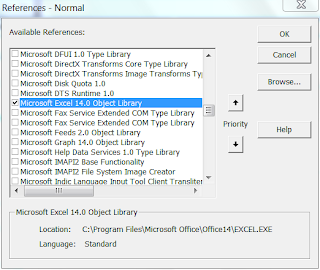 Excel Object Libarary Reference
Excel Object Libarary Reference
 Edited Embedded Object using VBA
Edited Embedded Object using VBA External table is not in the expected format - Excel ADO VBA
External table is not in the expected format - Excel ADO VBA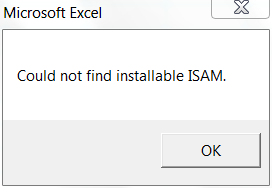

 Combobox Content Control in Word VBA
Combobox Content Control in Word VBA Runtime error 429 - ActiveX can't create object - GetObject for Internet Explorer
Runtime error 429 - ActiveX can't create object - GetObject for Internet Explorer Microsoft Internet controls reference
Microsoft Internet controls reference

 Compress Pictures Excel Dialog
Compress Pictures Excel Dialog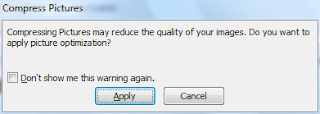 Compress Pictures Excel Dialog
Compress Pictures Excel Dialog