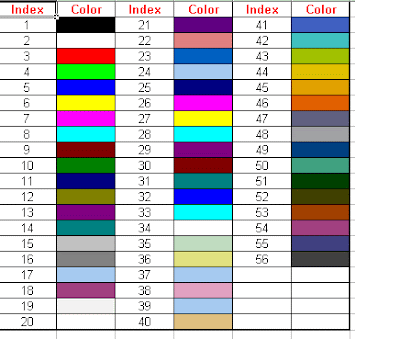Sub Get_WorkBook_Properties()
Dim oWB As Workbook
' Here is the program to retrieve the file properties.
Set oWB = ActiveWorkbook
'--------------------------------------------------------
' Coded by Shasur for http://vbadud.blogspot.com
'--------------------------------------------------------
'Get the Title property
sTitle = oWB.BuiltinDocumentProperties("Title").Value
'Get the Subject property
sSubject = oWB.BuiltinDocumentProperties("Subject").Value
'Get the Author property
sAuthor = oWB.BuiltinDocumentProperties("Author").Value
'Get the Keywords property
sKeywords = oWB.BuiltinDocumentProperties("Keywords").Value
'Get the Comments property
sComments = oWB.BuiltinDocumentProperties("Comments").Value
'Get the Template property
sTemplate = oWB.BuiltinDocumentProperties("Template").Value
'Get the Last author property
sLastauthor = oWB.BuiltinDocumentProperties("Last author").Value
'Get the Revision number property
sRevisionnumber = oWB.BuiltinDocumentProperties("Revision number").Value
'Get the Application name property
sApplicationName = oWB.BuiltinDocumentProperties("Application name").Value
'Get the Last print date property
sLastprintdate = oWB.BuiltinDocumentProperties("Last print date").Value
'Get the Creation date property
sCreationdate = oWB.BuiltinDocumentProperties("Creation date").Value
'Get the Last save time property
sLastsavetime = oWB.BuiltinDocumentProperties("Last save time").Value
'Get the Total editing time property
sTotaleditingtime = oWB.BuiltinDocumentProperties("Total editing time").Value
'Get the Number of pages property
sNumberofpages = oWB.BuiltinDocumentProperties("Number of pages").Value
'Get the Number of words property
sNumberofwords = oWB.BuiltinDocumentProperties("Number of words").Value
'Get the Number of characters property
sNumberofcharacters = oWB.BuiltinDocumentProperties("Number of characters").Value
'Get the Security property
sSecurity = oWB.BuiltinDocumentProperties("Security").Value
'Get the Category property
sCategory = oWB.BuiltinDocumentProperties("Category").Value
'Get the Format property
sFormat = oWB.BuiltinDocumentProperties("Format").Value
'Get the Manager property
sManager = oWB.BuiltinDocumentProperties("Manager").Value
'Get the Company property
sCompany = oWB.BuiltinDocumentProperties("Company").Value
'Get the Number of bytes property
sNumberofbytes = oWB.BuiltinDocumentProperties("Number of bytes").Value
'Get the Number of lines property
sNumberoflines = oWB.BuiltinDocumentProperties("Number of lines").Value
'Get the Number of paragraphs property
sNumberofparagraphs = oWB.BuiltinDocumentProperties("Number of paragraphs").Value
'Get the Number of slides property
sNumberofslides = oWB.BuiltinDocumentProperties("Number of slides").Value
'Get the Number of notes property
sNumberofnotes = oWB.BuiltinDocumentProperties("Number of notes").Value
'Get the Number of hidden Slides property
sNumberofhiddenSlides = oWB.BuiltinDocumentProperties("Number of hidden Slides").Value
'Get the Number of multimedia clips property
sNumberofmultimediaclips = oWB.BuiltinDocumentProperties("Number of multimedia clips").Value
'Get the Hyperlink base property
sHyperlinkbase = oWB.BuiltinDocumentProperties("Hyperlink base").Value
'Get the Number of characters (with spaces) property
sNumberofcharacters = oWB.BuiltinDocumentProperties("Number of characters (with spaces)").Value
'keywords: VBA Update File Properties, Macro to Update File Properties
End Sub