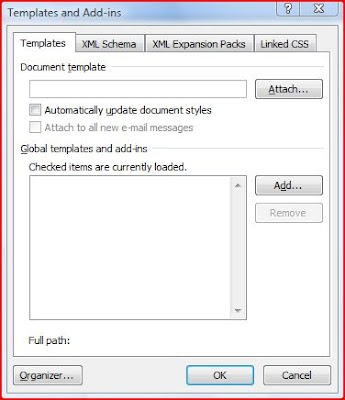Insert Code Module to Workbook using Excel VBA
There are numerous instances where code/macro needs to be added to the workbook on the fly. The following code snippet adds the code from the module to the specified workbook
Function Insert_Button(ByRef oWB As Workbook)
Dim oVBP As VBProject ' VB Project Object
Dim oVBC As VBComponent ' VB Component Object
On Error GoTo Err_VBP
Set oVBP = oWB.VBProject
Set oVBC = oVBP.VBComponents.Add(vbext_ct_StdModule)
oVBC.CodeModule.AddFromFile "c:\VBADUD\Templates\MSample.bas"
oWB.Application.Run "'" & oWB.name & "'!SayHello"
oWB.Save
' -------------------
' Destroy Objects
' -------------------
Finally:
If Not oVBP Is Nothing Then Set oVBP = Nothing
' -------------------
' Error Clearer
' -------------------
Err_VBP:
If Err < > 0 Then
Err.Clear
GoTo Finally
End If
End Function
After adding the macro to the Excel workbook programmatically, the code fires the Macro – “SayHello” from the added bas module
The code uses VBProject. Ensure that the Microsoft Visual Basic for Applications Extensibility reference is loaded
Excel VBA CodeModule, Excel VBA AddFromFile, Excel VBA add Code Modules, Excel VBA VBComponents
How to add macro to workbook using VBA, Programmatically add macros to workbook, Add code from BAS module to workbook using VBA, Excel VBA add code to workbook,
Microsoft Visual Basic for Applications Extensibility reference Dialog
See also:
Add Macro to Workbook programatically using Excel VBA
Extract Procedure Names from all Modules - VBA
Insert Procedure to a Module Using VBComponents
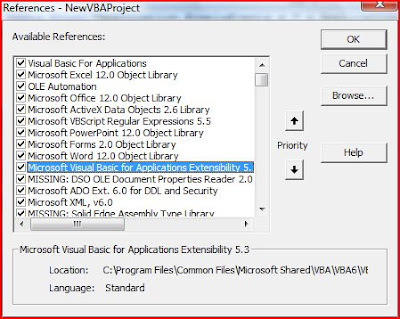


 Embedded Text Box using Word VBA
Embedded Text Box using Word VBA Word Document with Formatting (Underline)
Word Document with Formatting (Underline) (Tagged Word Document after Macro Execution)
(Tagged Word Document after Macro Execution) Uninstalled Word Addin
Uninstalled Word Addin Word Addins Removed using VBA
Word Addins Removed using VBA Installed Word Addin
Installed Word Addin Word Addin List after Macro Execution. Addin is uninstalled (not removed)
Word Addin List after Macro Execution. Addin is uninstalled (not removed)