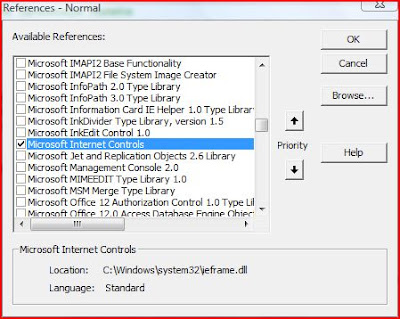Excel Range to Word Template using VBA
Most often we maintain list of contacts in Excel workbook and it needs to be transferred to Word document (made from some template). Here is a simple snippet that can help:
The code is used to copy the content from Excel range shown below to a Word document:
Sub CopY_Data_To_Word()
Dim oWA As Word.Application
Dim oWD As Word.Document
Set oWA = New Word.Application
Set oWD = oWA.Documents.Add("C:\Users\comp\Documents\Doc2.dot") ' Replace with your template here
For i1 = 2 To Cells.SpecialCells(xlCellTypeLastCell).Row
oWD.Bookmarks("Name").Range.Text = Cells(i1, 1)
oWD.Bookmarks("ContactNo").Range.Text = Cells(i1, 2)
oWD.Bookmarks("Address").Range.Text = Cells(i1, 3)
oWD.Bookmarks("Email").Range.Text = Cells(i1, 4)
'Code for saving the document
Next i1
' Releasing objects etc
End Sub
Bookmarks are added to the Word template and whenever a new document is created from the template, the document has those bookmarks.
The code above places the information from the Excel sheet to the specific Bookmark ranges

Excel to Word using VBA
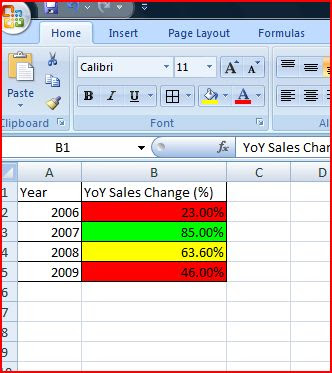 Excel Formatting Conditions
Excel Formatting Conditions