Thursday, August 21, 2008
Visual Basic Script to Lock Computer
My good friend Venugopala Reddy Ragi had a good VBScript snippet to lock computer. Probably useful for someone to enhance security
Set WshShell = WScript.CreateObject("WScript.Shell")
WshShell.Run "rundll32 user32.dll,LockWorkStation"
Tuesday, August 12, 2008
Play Audio File using Excel VBA
Play Audio File using Excel VBA / Excel VBA Play Wav File
Here is a small snippet used by Pradeep Meesala to play a wav file. He has used this for an elegant splash screen, which was a nice combination of music and display
The code uses PlaySound API Function
Private Declare Function PlaySound Lib "winmm.dll" _
Alias "PlaySoundA" (ByVal lpszName As String, _
ByVal hModule As Long, ByVal dwFlags As Long) As Long
Sub Play_Wav_File()
Dim sWAVFile As String
On Error GoTo Err_Play
sWAVFile = "C:\Temp\Windows XP Logon Sound.wav"
PlaySound(sWAVFile, &O0, 0)
Err_Play:
If Err <> 0 Then
Err.Clear()
End If
End Sub
Permanently hide worksheet from user using VBA
Hide / Unhide Worksheets using Excel VBA (Excel 2007)
Here is the simple code to Hide and unhide Worksheet:
Sub Hide_Unhide_Worksheets()
Dim oWS As Worksheet
On Error GoTo Err_Filter
oWS = Worksheets(1)
' hide the sheet - user cannot unhide
oWS.Visible = xlSheetVeryHidden
' To make the sheet visible
oWS.Visible = xlSheetVisible
Finally:
If Not oWS Is Nothing Then oWS = Nothing
Err_Filter:
If Err <> 0 Then
MsgBox(Err.Description)
Err.Clear()
GoTo Finally
End If
End Sub
Here are the values for XLSheetVisibility. Hides the Worksheet so that the only way for you to make it visible again is by setting this property to True (the user cannot make the Worksheet visible).
Name | Description | |
xlSheetHidden | Hides the worksheet which the user can unhide via menu. | |
xlSheetVeryHidden | Hides the object so that the only way for you to make it visible again is by setting this property to True (the user cannot make the object visible). | |
xlSheetVisible | Displays the sheet. |
Get Name of the WeekDay (Excel VBA)
Get Name of the WeekDay (Excel VBA)
Debug.Print(WeekdayName(1))
Debug.Print(WeekdayName(1, True))
Debug.Print(WeekdayName(1, False, vbSunday))
Debug.Print(WeekdayName(1, True, vbSunday))
End Sub
The above function would give result as :
'Monday
'Mon
'Sunday
'Sun
Retrieve / Get First Row of Excel AutoFilter using VBA
We can create filters programmatically using Excel VBA (AutoFilter using Excel VBA) and also add multiple criteria to it (Create AutoFilter with Multiple Criteria using Excel VBA). Once we get the filtered data, either we extract the same or iterate each row in it and do some operations. Here is one such simple program to extract the rows of filtered range using VBA
Sub Get_Filtered_Range()
Dim oWS As Worksheet
Dim oRng As Range
Dim oColRng As Range
Dim oInRng As Range
On Error GoTo Err_Filter
oWS = ActiveSheet
oWS.UsedRange.AutoFilter(Field:=2, Criteria1:="Banana")
oRng = oWS.Cells.SpecialCells(xlCellTypeVisible)
oColRng = oWS.Range("A2:A5000")
oInRng = Intersect(oRng, oColRng)
MsgBox("Filtered Range is " & oInRng.Address)
MsgBox("First Row Filtered Range is " & oInRng.Rows(1).Row)
Finally:
If Not oWS Is Nothing Then oWS = Nothing
Err_Filter:
If Err <> 0 Then
MsgBox(Err.Description)
Err.Clear()
GoTo Finally
End If
End Sub


See also:
Create AutoFilter with Multiple Criteria using Excel VBA
AutoFilter using Excel VBA
Check for existence of Filter using Excel VBA
Excel Filter Show All using VBA
Retrieve / Get First Row of Excel AutoFilter using VBA
Create AutoFilter with Multiple Criteria using Excel VBA
Here is a simple way of using multiple criteria in the Excel AutoFilter option
Sub AutoFilter_WithMultiple_Criteria()
Dim oWS As Worksheet
On Error GoTo Err_Filter
oWS = ActiveSheet
oWS.UsedRange.AutoFilter(Field:=2, Criteria1:="Apple", Operator:=XlAutoFilterOperator.xlOr, Criteria2:="Orange")
Finally:
If Not oWS Is Nothing Then oWS = Nothing
Err_Filter:
If Err <> 0 Then
MsgBox(Err.Description)
Err.Clear()
GoTo Finally
End If
End Sub


See also:
Create AutoFilter with Multiple Criteria using Excel VBA
AutoFilter using Excel VBA
Check for existence of Filter using Excel VBA
Excel Filter Show All using VBA
Retrieve / Get First Row of Excel AutoFilter using VBA
AutoFilter using Excel VBA
Filters are one of the most used Excel utilities. Here is a simple way to create a filter through code
Sub Simple_AutoFilter()
Dim oWS As Worksheet
On Error GoTo Err_Filter
oWS = ActiveSheet
oWS.UsedRange.AutoFilter Field:=2, Criteria1:="Apple"
Finally:
If Not oWS Is Nothing Then oWS = Nothing
Err_Filter:
If Err <> 0 Then
MsgBox(Err.Description)
Err.Clear
GoTo Finally
End If
End Sub
 Range Before Filtering
Range Before Filtering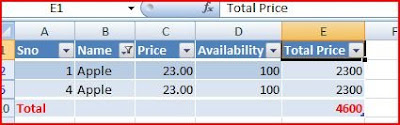 Range after Filter
Range after FilterSee also:
Create AutoFilter with Multiple Criteria using Excel VBA
AutoFilter using Excel VBA
Check for existence of Filter using Excel VBA
Excel Filter Show All using VBA
Retrieve / Get First Row of Excel AutoFilter using VBA
VBA Send File to Recycle Bin
Delete Files using VBA
There are many methods to delete the file:- simple VBA Kill method, using FileSystemObject etc. Here is one snippet my friend Devakottai PaneerSelvam used for deleting files (if I can say it, temporarily). The advantage here is that the deleted file is available in Recycle Bin for the user to restore if needed.
Private Type SHFILEOPSTRUCT
hwnd As Long
wFunc As Long
sFrom As String
sTo As String
fFlags As Integer
fAnyOperationsAborted As Boolean
hNameMappings As Long
lpszProgressTitle As String
End Type
Private Declare Function SHFileOperation Lib "shell32.dll" Alias "SHFileOperationA" _
(ByRef lpFileOp As SHFILEOPSTRUCT) As Long
Private Const FO_DELETE = &H3
Private Const FOF_SILENT = &H4
Private Const FOF_NOCONFIRMATION = &H10
Private Const FOF_ALLOWUNDO = &H40
Sub DeleteFileUsingAPI()
Dim oFilAPI As SHFILEOPSTRUCT
Dim lReturn As Long
Dim sFile As String ' File that needs to be deleted
sFile = "C:\ Temp\VBADUD\Hints and Tips.htm"
With oFilAPI
.wFunc = FO_DELETE
.sFrom = sFile
.sTo = vbNullChar
.fFlags = FOF_SILENT + FOF_NOCONFIRMATION + FOF_ALLOWUNDO
End With
' Use WinAPI User Defined Function
lReturn = SHFileOperation(oFilAPI)
Err_Delete:
MsgBox(Err.Number & " - " & Err.Description)
Err.Clear()
Resume Next
End Sub
Delete Files using VBA, Temporary Deletion using VBA, VBA Code to send files to Recycle Bin
See also:






