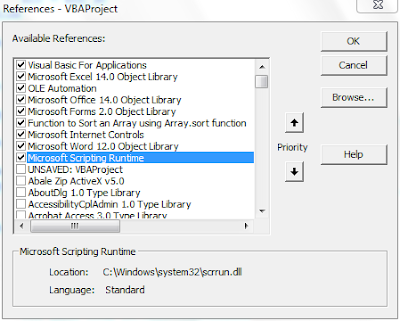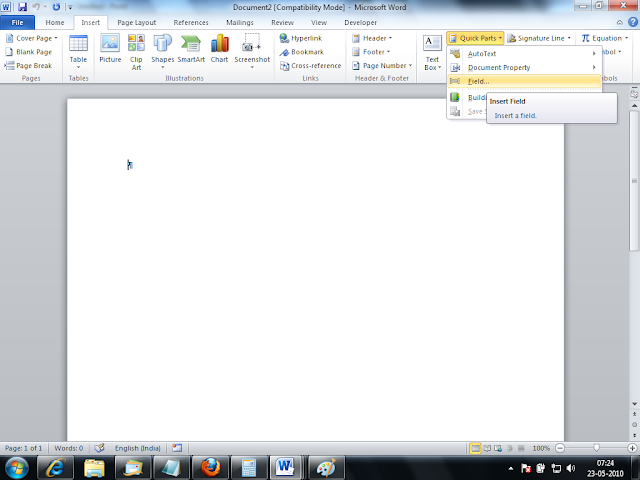How to Programatically Compress Pictures/Images in Excel using VBA
If you are trying to compress pictures, you will normally be doing using the following dialog:
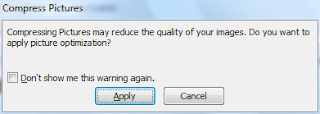 Compress Pictures Excel Dialog
Compress Pictures Excel DialogThe same dialog can be automated using Excel VBA and SendKeys as shown below:
Sub Compress_PIX()
Dim octl As CommandBarControl
With Selection
Set octl = Application.CommandBars.FindControl(ID:=6382)
Application.SendKeys "%e~"
Application.SendKeys "%a~"
octl.Execute
End With
End Sub Supressing "Compressing Pictures May reduce the quality of your images.." dialog is also taken care by SendKeys
The code uses CommandBarControl to find the Command and then execute the dialog
 Compress Pictures Excel Dialog
Compress Pictures Excel Dialog