Wednesday, September 26, 2007
Reducing Size of Microsoft Access Database (Compact Database)
Compact MS Access Database using VBA (ADO Code)
If the DB Size is huge the compact DB utility [Compact & Repair Database (Tools-->Database utilities-->Compact and Repair Database) should reduce the DB Size.
Here is the code for doing the same using VB/VBA (ADO)
Public Sub CompactDB()
'Microsoft Jet and Replication objects
Dim objJE As New JRO.JetEngine, strSource As String, strTarget As String
DoEvents
Busy True
strSource = " "
strTarget = " "
objJE.CompactDatabase "Provider=Microsoft.Jet.OLEDB.4.0;Data Source=" & strSource & ";", "Provider=Microsoft.Jet.OLEDB.4.0;Data Source=" & strTarget & ";Jet OLEDB:Engine Type=4;"
Busy False
'Engine type:
'Access 97 = 4
'Access 2000 = 5
End Sub
If the DB Size is huge the compact DB utility [Compact & Repair Database (Tools-->Database utilities-->Compact and Repair Database) should reduce the DB Size.
Here is the code for doing the same using VB/VBA (ADO)
Public Sub CompactDB()
'Microsoft Jet and Replication objects
Dim objJE As New JRO.JetEngine, strSource As String, strTarget As String
DoEvents
Busy True
strSource = " "
strTarget = " "
objJE.CompactDatabase "Provider=Microsoft.Jet.OLEDB.4.0;Data Source=" & strSource & ";", "Provider=Microsoft.Jet.OLEDB.4.0;Data Source=" & strTarget & ";Jet OLEDB:Engine Type=4;"
Busy False
'Engine type:
'Access 97 = 4
'Access 2000 = 5
End Sub
Saturday, September 15, 2007
Excel VBA - Change Font Color for Part of Text
Formatting Text (Cell Contents) Partially using Excel VBA
Sometimes, you need to differentiate some parts of text in an Excel cell. This can be done using formatting those characters.
Here is the way that can be done using VBA using the Characters property
Sub Color_Part_of_Cell()
'Print ActiveCell.Characters.Count
With ActiveCell.Characters(2).Font
.Color = RGB(36, 182, 36)
End With
With ActiveCell.Characters(2, 2).Font
.Color = RGB(36, 182, 36)
End With
With ActiveCell.Characters(, 2).Font
.Color = RGB(36, 182, 36)
End With
End Sub
The output of the above is

The same characters object can be used to make a character Bold / Italic
Sometimes, you need to differentiate some parts of text in an Excel cell. This can be done using formatting those characters.
Here is the way that can be done using VBA using the Characters property
Sub Color_Part_of_Cell()
'Print ActiveCell.Characters.Count
With ActiveCell.Characters(2).Font
.Color = RGB(36, 182, 36)
End With
With ActiveCell.Characters(2, 2).Font
.Color = RGB(36, 182, 36)
End With
With ActiveCell.Characters(, 2).Font
.Color = RGB(36, 182, 36)
End With
End Sub
The output of the above is

Syntax
expression.Characters(Start, Length)
expression Required. An expression that returns an object in the Applies To list.
Start Optional Variant. The first character to be returned. If this argument is either 1 or omitted, this property returns a range of characters starting with the first character.
Length Optional Variant. The number of characters to be returned. If this argument is omitted, this property returns the remainder of the string (everything after the Start character)
The same characters object can be used to make a character Bold / Italic
Orientation of Cell Through Excel VBA
Almost most of the Excel VBA programmers would have the requirement to change the orientation of the cell.
Here is an example
Sub Orientations()
ActiveCell.Orientation = xlHorizontal
ActiveCell.Orientation = xlVertical
ActiveCell.Orientation = xlUpward
ActiveCell.Orientation = xlDownward
ActiveCell.Orientation = 45
ActiveCell.Orientation = -45
End Sub
The orientation of the cell in Excel would be as follows:
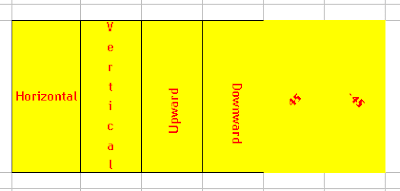
Here is an example
Sub Orientations()
ActiveCell.Orientation = xlHorizontal
ActiveCell.Orientation = xlVertical
ActiveCell.Orientation = xlUpward
ActiveCell.Orientation = xlDownward
ActiveCell.Orientation = 45
ActiveCell.Orientation = -45
End Sub
The orientation of the cell in Excel would be as follows:
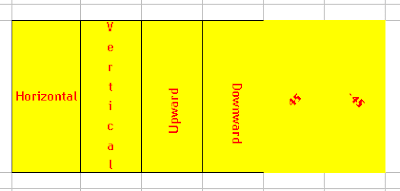
Subscribe to:
Comments (Atom)
Download Windows Live Toolbar and personalize your Web experience! Add custom buttons to get the information you care about most.






